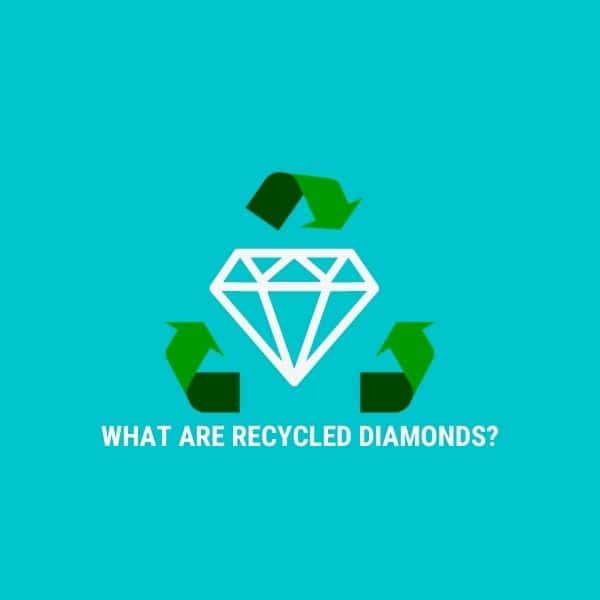Creating a Facebook Page – Trading Tip of The Week
Nearly 2 billion people access Facebook daily, making it the most accessed social media network.
Getting out there can be scary, but creating an interactive, fun, and engaging Facebook Business Page is a great way to interact with customers and is relatively simple. All you will need is a camera, a computer or mobile device, and yourself! This will be a different process from our previous Trading Tip of The Week on building a google business profile, but will be very beneficial to your business!
Be Welcoming
First, you will need a personal Facebook account to create a business page. When you are on Facebook via a personal account, you can scroll through your news feed, watch videos, and comment on friends and family’s posts.
Once you have your own personal account, to build a Facebook Business page, click this link. It will take you to a landing page with the options “Business or Brand”, or “Community or Public Figure”. We recommend using the “Business or Brand” page.
From there, you will be prompted to create a page name and select a category. Use your business name, and select a category relevant to your business like “jewelry/watches.” After completing these two items, the next landing page will prompt you to add a profile picture. We recommend using an image of your logo or your storefront. This photo will be what is visible when users are scrolling through search results or your post lands on their news feed.
After you upload a profile picture, you will be prompted to upload a cover photo. Your cover photo will only be visible to those viewing your page. In a way, your business page profile picture is your digital storefront, and your cover photo is your showroom. Only those who visit your profile can view your cover photo. This photo will span the horizontal length at the top of your page.
You can add up to five photos to your banner image as a slideshow so those on your page can scroll through them. If you want to change those images click the white camera icon at the top left of your banner image. You can choose from photos and videos that you have already posted to your page, or upload new images and videos.
Tell a Story
First, start by filling out the “About” section. Here you can tell your company’s story. Add your business hours, store location, contact info, founding date, and a short company overview. For example, we have attached Bluestone’s Facebook company overview below.
You will also want to create a custom username for your Facebook page, like Bluestone’s @bluestonecleveland. This will shorten and brand your page URL, and create a short username that people use to search to find your page or use to tag you. You will be able to do this on your about page, by clicking the “Create Page @username” link under your company’s name. If you have other social media accounts, use the same username as on those accounts. If not, select one that is unique to your business, and easy to remember. This might take a few attempts, as you will need to find a unique username that has not been claimed by another page.
Once the About Page is finished, start by inviting friends to like your Facebook page. This is a quick way to build an audience of your friends and family who are familiar with your business. To invite people to your page, look under the banner image of your profile, and select the three horizontal dots. Scroll down the drop-down menu and select “invite friends.”
Posting
After you have invited followers, it’s time to start posting! To create content for your page, look below the banner for the “create” menu. Here you have four options; Live, Event, Offer, or Job. If you select Live, you will begin a live-video, and your followers will be notified. Viewers can watch your video in real-time as you are recording. If you select “Event” you will schedule an event for your page or store. This event can be shared on your business page, sent to others as an invite, and shared on your own personal page. This is a great tool to promote in-store events and sales. If you select Offer, you will share a sale like “10% off all bracelets.” This is useful for sharing current promotions going on in your store. Selecting Job will prompt you to post a job listing for your store.
Let’s Get Creative!
If you want to post a status update, look below the create menu for your profile picture next to the words “Write a post…” For eye-catching and interactive posts, add high-quality images to grab attention. You can also tag your location, which will inform others of where your store is located.
According to Sprout Social, the best time to post on Facebook for consumer goods is on Wednesday, and the worst time to post is on Sunday. We recommend posting every other day across all your social media platforms between 10 AM and 5 PM. As you can see from the Sprout Social graphic below, it is best that you avoid posting before 7 AM and after 5 PM.
Build Some Buzz
According to a study done by Social Insider, in 2020 the highest performing posts are those that feature giveaways and contests. You can create a post like this easily and the extra exposure for your page on social media will offset the cost. As you develop your contest, Facebook has a few contest guidelines to follow regarding giveaways. First, you must disclaim that Facebook is not associated with the promotion. Use the quote below as your release!
“This promotion is in no way sponsored, endorsed or administered by, or associated with Facebook. You understand that you are providing your information to the owner of this Facebook page and not to Facebook.”
You also cannot request that users share the post to their personal timeline, like your page, tag friends, or create new accounts for extra entries. Instead, state that to enter your drawing for a chance to win they must comment on or like the post. Use your call to action to increase engagement on the post and learn more about your customers.
Remember to include guidelines about restrictions due to age or residency. For example, if you are not able to ship this item to another country, include a “U.S. only”, disclaimer.
Consistency is Key
As you build an audience on your Facebook page, it is important to keep your page updated with a constant flow of high-quality content so customers can feel comfortable with who you are. They will also be looking for Facebook reviews to see how other customers rate your service. Our last Trading Tip of The Week was on building Google Reviews for your Google Business page. For more information on building Facebook reviews, look out for our next Trading Tip of the Week! To get access to our Trading Tip of the Week first, subscribe to our newsletter.
If you need quality photos or content to help grow your brand just give us a call. We are happy to help.
To find our page on Facebook, look to the search bar at the top of the screen, and type in @bluestonecleveland. ( or you can click here ) We hope to see your store on Facebook soon!